1. I just picked an element and paper for this exercise. (From my Counting Sheep kit). Select the item you want to make transparent. Here it is the sheep.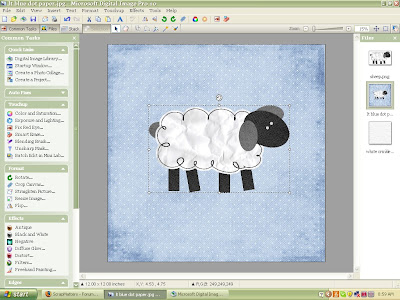
2. Then at the top of your tool bar select Effects, scroll down and highlight "Transparency" then select "Even". (Click on screen shot to enlarge if you need)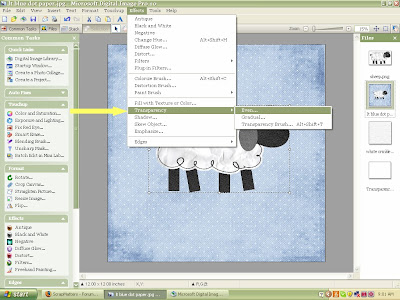
3. Move the bar back and forth to increase or decrease transparency. Have fun with this!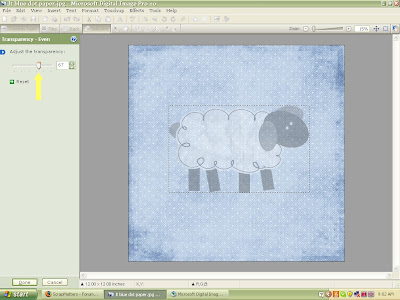
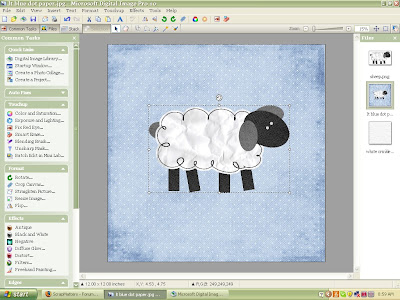
2. Then at the top of your tool bar select Effects, scroll down and highlight "Transparency" then select "Even". (Click on screen shot to enlarge if you need)
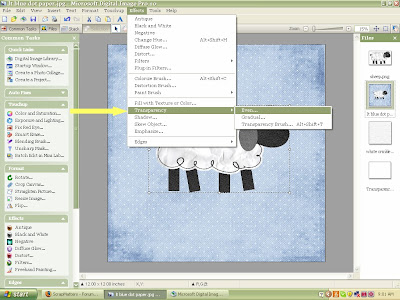
3. Move the bar back and forth to increase or decrease transparency. Have fun with this!
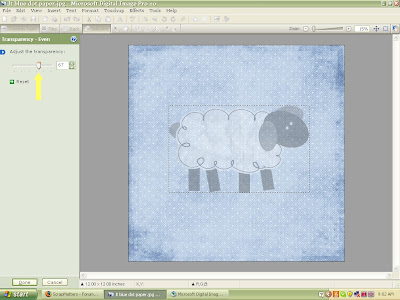

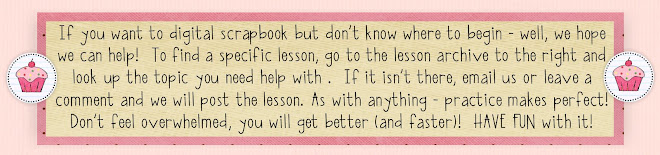

No comments:
Post a Comment