
1. Many of the kits come with black elements, like this flourish frame. I want to use it, but don't like the black, so it is on my paper and I select it to work on.

2. On the left tool bar under effects, select the negative button. It goes white. (This also works the opposite way as well from white to black.)
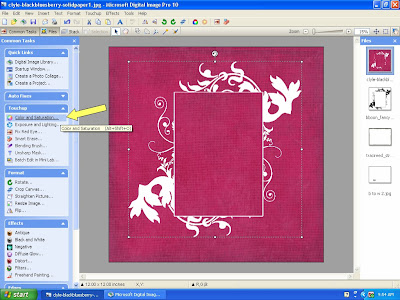
3. I want to change the color now. So go to color and saturation.
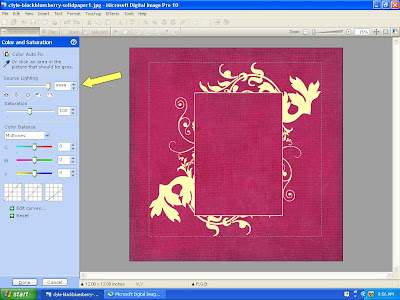
4. I saturate the white till it is a pale yellow, which is an easier palette color to work with.
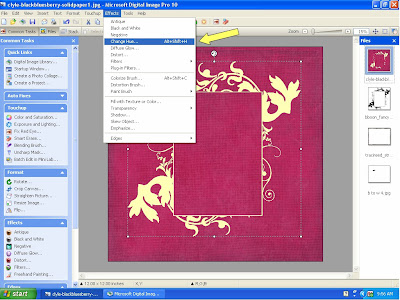
5. Now got to the top tool bar and select under effects the change hue tool.

6. Move the ball around till you get the saturation and hue you want.
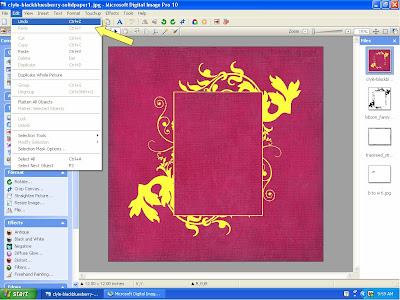
7. Now let's say I don't really like the yellow after all and want to try a different color. Just go to Edit and hit undo (this also works if you accidentally move a paper around or mess something up while you are working on it (just don't hit save!).

8. I went through the process again with the change hue to get this blue frame.
 1. Many of the kits come with black elements, like this flourish frame. I want to use it, but don't like the black, so it is on my paper and I select it to work on.
1. Many of the kits come with black elements, like this flourish frame. I want to use it, but don't like the black, so it is on my paper and I select it to work on. 2. On the left tool bar under effects, select the negative button. It goes white. (This also works the opposite way as well from white to black.)
2. On the left tool bar under effects, select the negative button. It goes white. (This also works the opposite way as well from white to black.)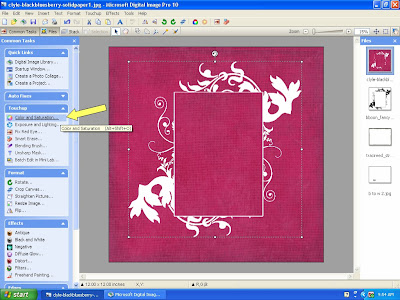 3. I want to change the color now. So go to color and saturation.
3. I want to change the color now. So go to color and saturation.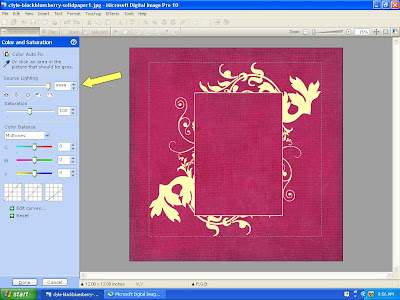 4. I saturate the white till it is a pale yellow, which is an easier palette color to work with.
4. I saturate the white till it is a pale yellow, which is an easier palette color to work with.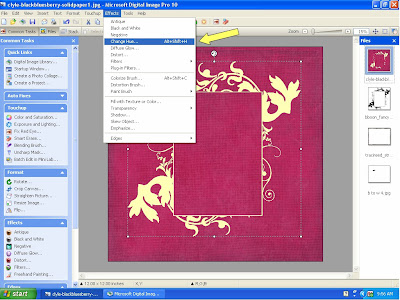 5. Now got to the top tool bar and select under effects the change hue tool.
5. Now got to the top tool bar and select under effects the change hue tool. 6. Move the ball around till you get the saturation and hue you want.
6. Move the ball around till you get the saturation and hue you want.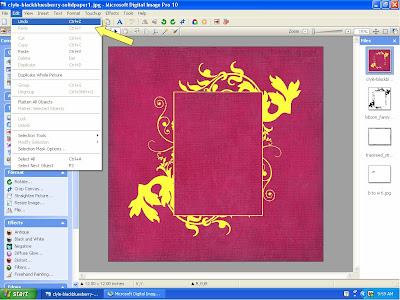 7. Now let's say I don't really like the yellow after all and want to try a different color. Just go to Edit and hit undo (this also works if you accidentally move a paper around or mess something up while you are working on it (just don't hit save!).
7. Now let's say I don't really like the yellow after all and want to try a different color. Just go to Edit and hit undo (this also works if you accidentally move a paper around or mess something up while you are working on it (just don't hit save!).  8. I went through the process again with the change hue to get this blue frame.
8. I went through the process again with the change hue to get this blue frame.
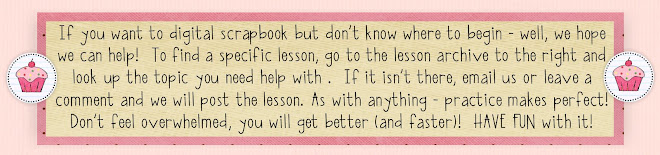

2 comments:
Nice post.Cheers
Well written article.
Post a Comment