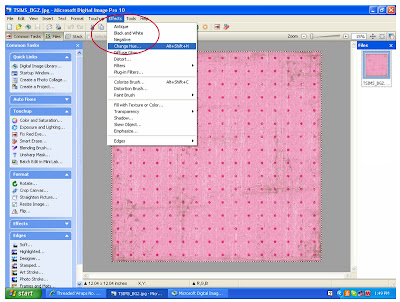 1. Open up a paper that you want to use from one of your kits. Then go to effects in the top tool bar and in the drop down menu select "change hue".
1. Open up a paper that you want to use from one of your kits. Then go to effects in the top tool bar and in the drop down menu select "change hue". 2. Change the hue by dragging the yellow circle around the outer ring. Change the saturation by dragging the blue circle toward the inside ring and increase brightness by dragging blue circle to the outside of the inner ring. If you are happy with the results then you are done and can begin scrapping, if not continue below.
2. Change the hue by dragging the yellow circle around the outer ring. Change the saturation by dragging the blue circle toward the inside ring and increase brightness by dragging blue circle to the outside of the inner ring. If you are happy with the results then you are done and can begin scrapping, if not continue below.
 3. Go into your touch-up section on the left and click on color and saturation. Play around with the midtone saturations and the lighting till you get the color you are looking for.
3. Go into your touch-up section on the left and click on color and saturation. Play around with the midtone saturations and the lighting till you get the color you are looking for.
The great thing about knowing how to do this is it saves money, you can continue using paper and embellishments without getting bored. Also, sometimes the color supplied doesn't quite match the photo, so you can "tweak" it a bit to get the right look and color. Don't be afraid to experiment and play around...just remember not to hit the save button!

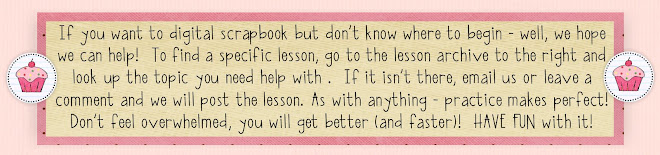

No comments:
Post a Comment